A brief introduction to the 3D Modeling Viewer and a guide to its URL structure.
3D Model Viewer
This guide explains the "3D Model Viewer" in the following order:
- 3D Model Viewer: Overview
- 3D Model Viewer: URL Structure
👉 Use the 📋 Table of Contents on the right to quickly navigate to the section you need.
3D Model Viewer: Overview
📌 Furniture Library: How to Upload 3D Models
👇 Please refer to the video below for "How to Upload 3D Models to the Furniture Library."
📌 3D Model Viewer: How to Check
The 3D Model Viewer becomes available once a model is uploaded to the "Furniture" section within the [Archisketch Dashboard > Enterpirse Library].
Once the model is successfully uploaded to the furniture library, you can instantly view it through via [1) The AR Viewer button], or [2) The Share/Embed button].
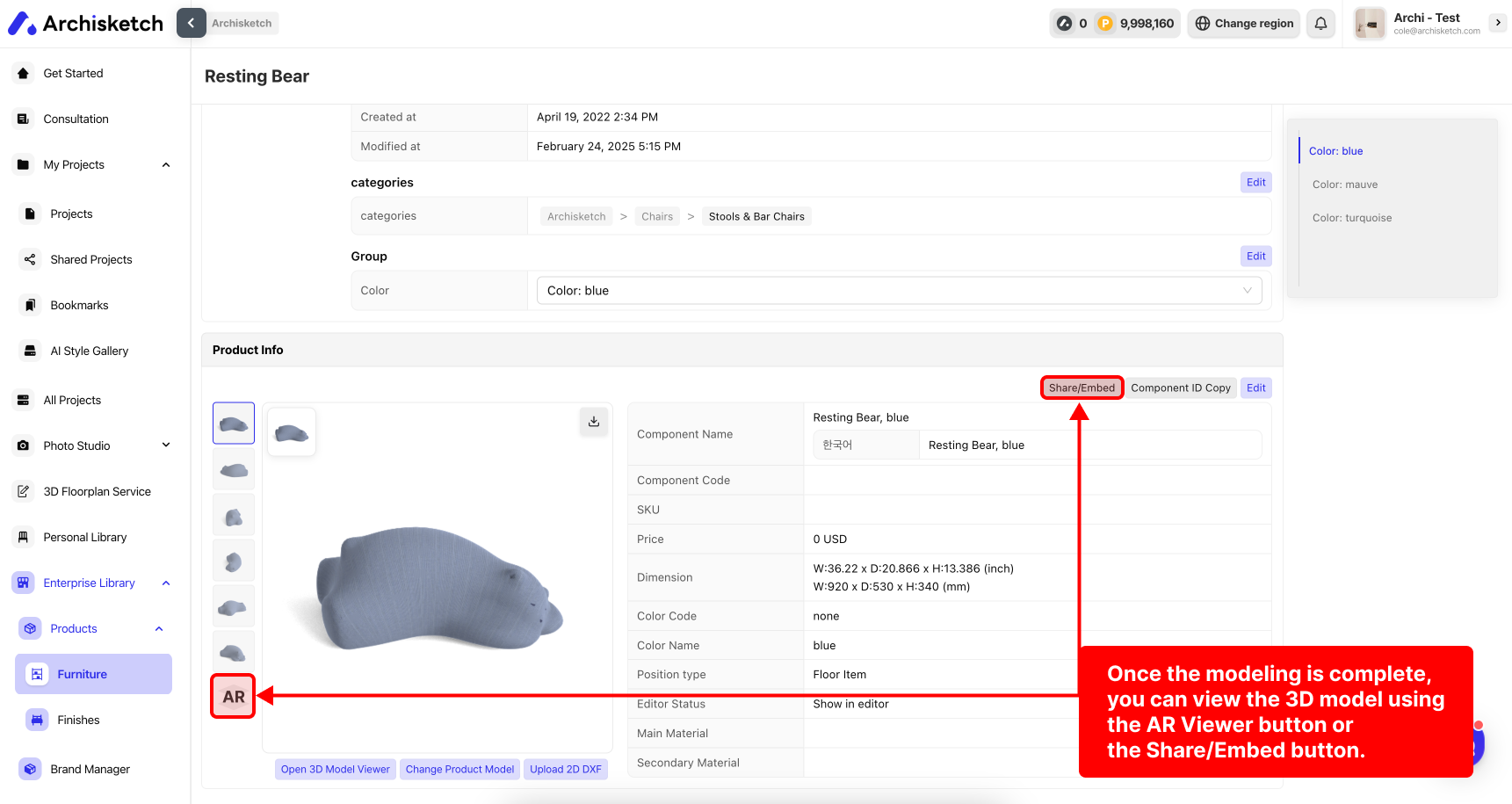
3D Model Viewer: URL Structure
Try it out via the demo page below!
The 3D Model Viewer follows the general URL format below.
You can also customize the viewer using additional query parameters.
📌 URL Format
https://cylinder.archisketch.com/?id={productID}&mode=3d📌 Query Parameter
| Parameter | Description |
|---|---|
mode=3d | Sets the viewer mode. (default: mode=3d) |
hideInfo=1 | Hides the Information button. |
hideQr=1 | Hides the QR code. |
hideAr=1 | Hides the AR button (only appears on mobile devices). |
hideHand=1 | Hides the hand guide that appears after 3 seconds of inactivity in 3D mode. |
