A brief introduction to the 720°/Panorama Viewer and a guide to its URL structure.
720°/Panorama
This guide introduces 720°/Panorama in the following order:
- 720°/Panorama: Overview
- 720°/Panorama: URL Structure
👉 Use the 📋 Table of Contents on the right to quickly navigate to the desired section.
720°/Panorama: Overview
📌 How to Create a 720°/Panorama
You can create 720°/Panorama contents within the Floor Plan Editor.
To enter the Floor Plan Editor:
- Go to the dashboard → [My Projects > Project] page.
- Click the [Go to Editor] button.
Once a render image is generated successfully, you can view it in:
- [Editor > Gallery] or [Project Detail Page > Content > Renders] tab.
👇 Watch the video below for a step-by-step guide on creating a 720°/Panorama in the Editor:
📌 Dashboard: How to Watch 720°/Panorama
- Go to the Archisketch dashboard → [Projects > My Projects] or [All Projects].
- Click on a project card. (If no project exists, click[New Project] to create one.)
- In the project detail page, navigate to [Content > Renders] or [Content > 720 Tours] and click on the render image card to view it.
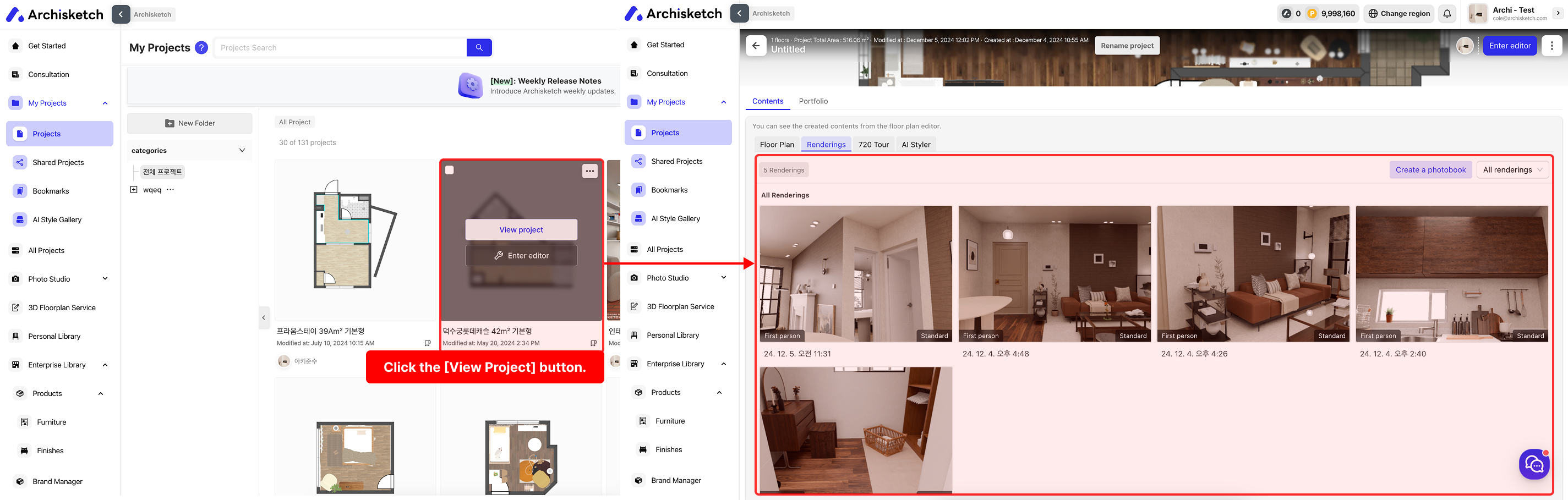
📌 Editor: How to Watch 720°/Panorama
- Go to the Archisketch dashboard → [Projects > My Projects] or [All Projects], then click the [Go to Editor] button on a project card. (If no project exists, click[New Project] to create one.)
- Use [Floor Plan Editor > Rendering Studio] to take render shots, then check them in the [Gallery] page.
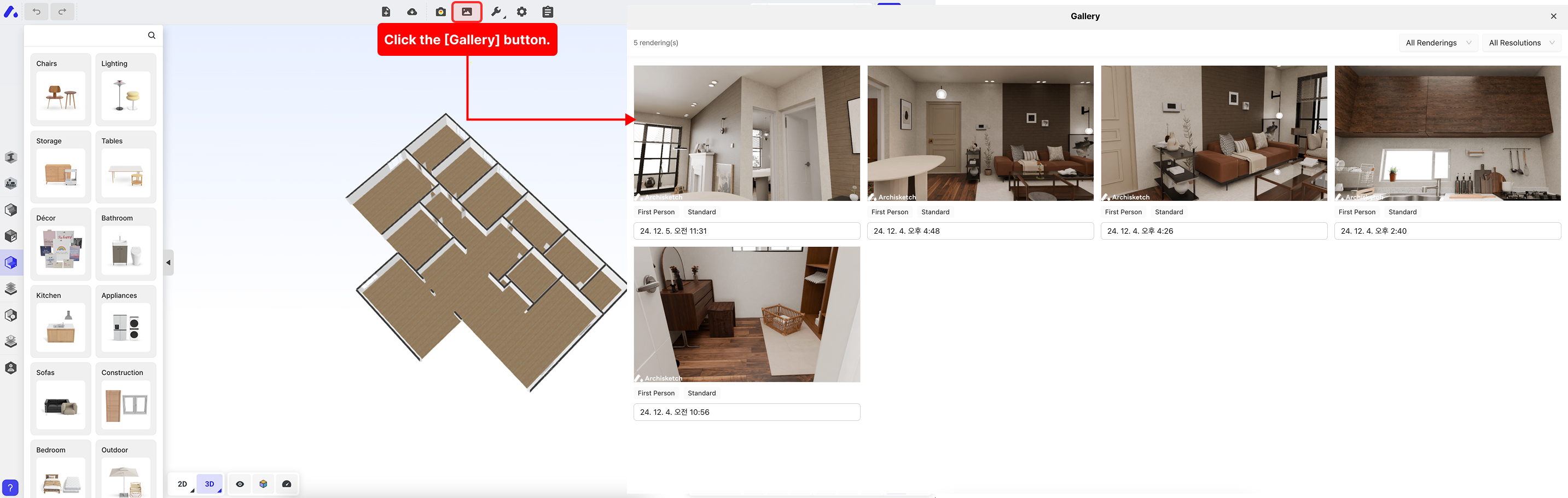
720°/Panorama: URL Structure
720°/Panorama content follows a unified URL structure.
Try it yourself using the demo page below!
📌 URL Format
https://planner.archisketch.com/?projectId={'Content ID'}&id={'Panorama ID'}&mode={'Num'}Content Types
➕ The &mode= parameter is added to the URL depending on the selected 720°/Panorama mode.
| Type | Description |
|---|---|
mode=360 | Calls a single panorama content |
mode=720 | Calls a set of multiple panorama scenes |
📌 Query Parameter
You can customize the embedded viewer by adding &{parameter} to the end of the URL.
https://...&id={'Panorama ID'}&mode={'Num'}&{'URL 파라미터...'}Parameter List
You can use the following parameters to customize the viewer.
| Parameter | Description |
|---|---|
panoramaInteraction=0 | Launches the 720°/Panorama viewer in a fixed (non-interactive) mode. |
autoRotate=1 | Enables automatic rotation in the 720°/Panorama viewer. |
showTags=1 | Displays product tags within the 720°/Panorama viewer. |
openPanoramaMinimap=1 | Opens the minimap by default in the 720°/Panorama viewer. |
panoramaCopyUI=0 | Hides the share (copy link) button in the 720°/Panorama viewer. |
panoramaRotateUI=0 | Hides the auto-rotate toggle button in the 720°/Panorama viewer. |
panoramaMinimap=0 | Hides the minimap toggle button in the 720°/Panorama viewer. |
viewerControls=0 | Hides the VR mode button in the 720°/Panorama viewer |
